Are you interested in accessing a wider range of live TV channels and video content through your Roku device? By setting up IPTV (Internet Protocol Television), you can unlock a wealth of streaming options to complement or replace your cable subscription.
This easy-to-follow guide will walk you through the key steps to setup IPTV on your Roku. Whether you’re a cord-cutter looking to save money or simply want access to more specialized channels, configuring IPTV is a great way to enhance your Roku streaming experience.
Enabling Developer Mode on Roku
The first step to setup IPTV on Roku is enabling “Developer Mode,” which allows you to install third-party channels not available in the Roku Channel Store.
Here’s how to enable Developer Mode:
- From the Home screen, use the following remote shortcut: Home x3, Up x2, Right, Left, Right, Left, Right
- Select “Enable Developer Mode” when prompted
- Create a secure password for developer access
Once enabled, make note of the IP address displayed on your TV screen – you’ll need this to install channels later.
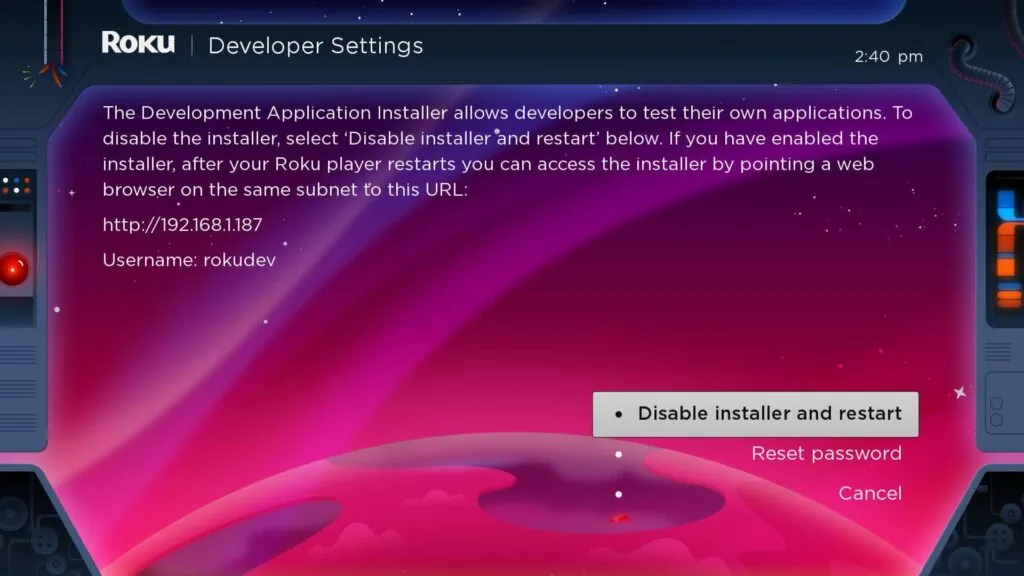
Downloading and Installing IPTV Smarters
Among the various IPTV apps for Roku, IPTV Smarters stands out as one of the most robust and user-friendly options compatible with numerous IPTV services.
Here’s how to download and install IPTV Smarters:
- On a web browser, visit a trusted IPTV Smarters download page (like https://www.whmcssmarters.com/clients/dl.php?type=d&id=108)
- Download the latest IPTV Smarters Roku installation file
- In your browser, enter your Roku IP address followed by “:8060”
- When prompted, enter your developer username (rokudev) and the password created earlier
- Click “Upload” and select the downloaded IPTV Smarters file
- Once uploaded, click “Install” to finish sideloading the app
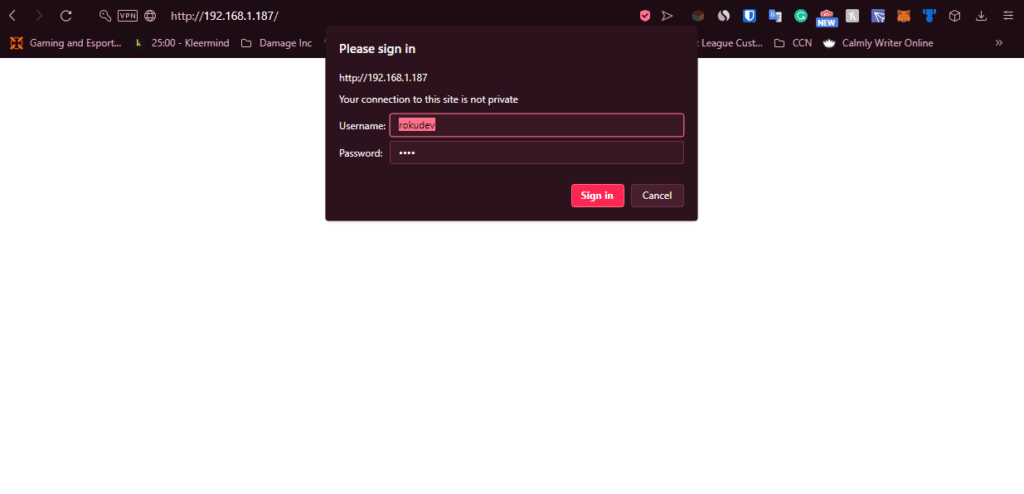
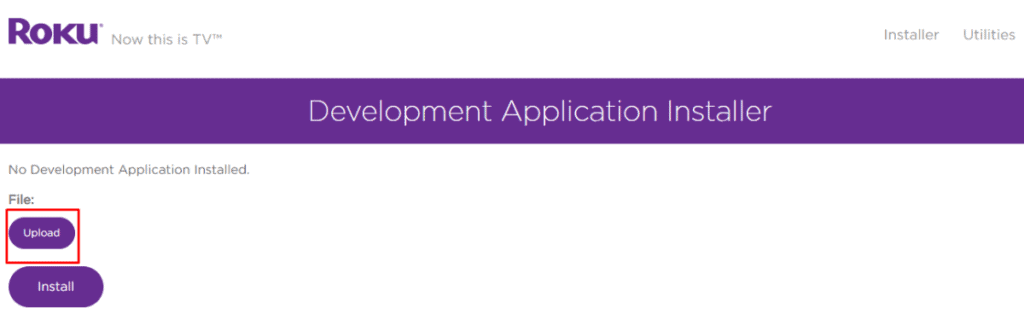
Setting Up IPTV Subscription
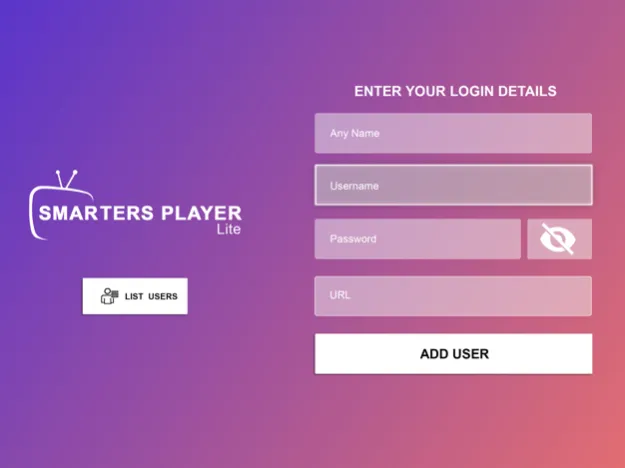
Once IPTV Smarters is installed, you can activate your IPTV subscription by configuring the app with credentials from your provider:
- Portal URL – This unique address links to your channel listings
- Username – Your account username provided by your IPTV provider
- Password – Your account password
To add your subscription:
- Open the IPTV Smarters channel on your Roku
- Select “+ Add User”
- Enter a name along with the portal URL, Username, and Password
- Click Add User to activate your live channels and content
Reputable IPTV providers offer subscription plans with hundreds of HD channels, video-on-demand libraries, and electronic program guides.
Streaming IPTV Content on Roku
Once your subscription is setup within IPTV Smarters, you’re ready to start streaming live TV and accessing on-demand libraries.
Key features include:
- Live TV – Browse channels just as you would with cable. Often organized by categories like news, sports, movies, etc.
- VOD – Access a video library to watch content on-demand when convenient for you.
- EPG Guide – View current and upcoming programs by channel using an interactive guide.
Sit back and enjoy your enhanced channel lineup! IPTV opens up a whole new world of streaming entertainment through your Roku device.
Optimizing Streaming Experience
To ensure smooth streaming, keep these tips in mind:
- Internet Connection – Roku suggests minimum speeds of 9 Mbps for HD and up to 25 Mbps for the best 4K streaming.
- Use Ethernet if Possible – For the most reliable connectivity with no Wi-Fi interference.
- Adjust Video Settings – Lower video bitrate streaming if experiencing buffering issues.
- Update Software – Keep Roku OS up-to-date for the latest performance optimizations.
Conclusion
Setting up IPTV on your Roku device unlocks a vast collection of live TV channels, on-demand libraries, and other streaming perks. By following this easy step-by-step guide, you can start accessing IPTV in no time.
The ability to customize your entertainment experience makes Roku devices even more versatile. Give IPTV a try to enhance how you stream at home!