Setting up Flix IPTV on your iPhone or iPad is simple when you follow this walkthrough. We’ll go through everything from downloading the Smarters Pro app to logging into your Flix IPTV account and accessing its features.
Step 1: Install Smarters Pro from the App Store
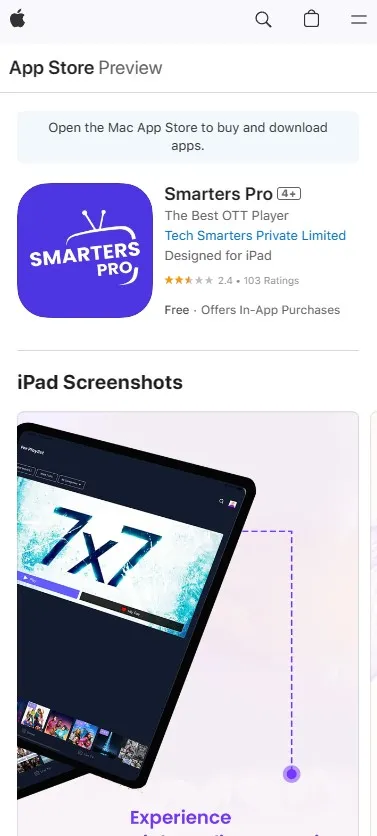
First, unlock your iPhone/iPad and open the App Store application. In the search box at the top, type in “Smarters Pro” and tap search. Locate the “IPTV Smarters Pro” app in the results. This app is created by Smarters, tap on it to open the app page.
Tap the cloud icon to download and install Smarters Pro. You may be asked to enter your Apple ID password or use Touch ID/Face ID to confirm the download.
Step 2: Open Smarters Pro and Enter Flix IPTV Credentials
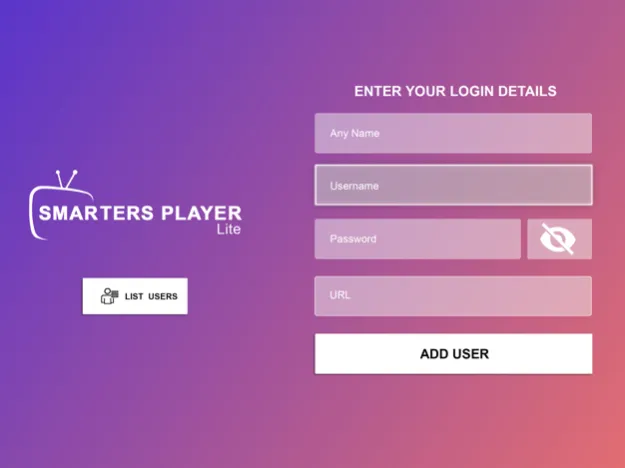
Once installed, you can find the Smarters Pro icon on your home screen. Tap to launch the app.
You will see a login screen asking you to enter details like username, password, and portal URL. This is where you need to input the Flix IPTV account details provided to you.
Carefully type in the username and password they assigned to your Flix IPTV subscription. Then enter the URL portal address (will be a long server URL). Lastly, tap the Login button.
Step 3: Access and Stream Flix IPTV Content
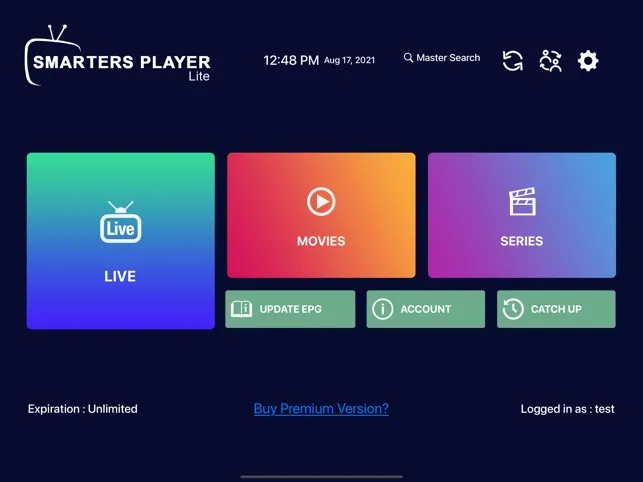
After logging in with your credentials, the Smarters Pro app will open up to the main menu screen. Here you have access to features like:
- Live TV – Browse channels and watch live TV
- VOD – Video-on-demand movies & shows
- Series – Popular TV series and episodes
- TV Guide – Interactive television guide
Tap on any of these main menu options to start streaming Flix IPTV content!
Conclusion
Following this simple 3-step Smarters Pro installation and setup process allows you to get Flix IPTV up and running on your iPhone or iPad. As long as you enter the correct login details they assigned you, you’ll be able to enjoy seamless live & on-demand streaming.